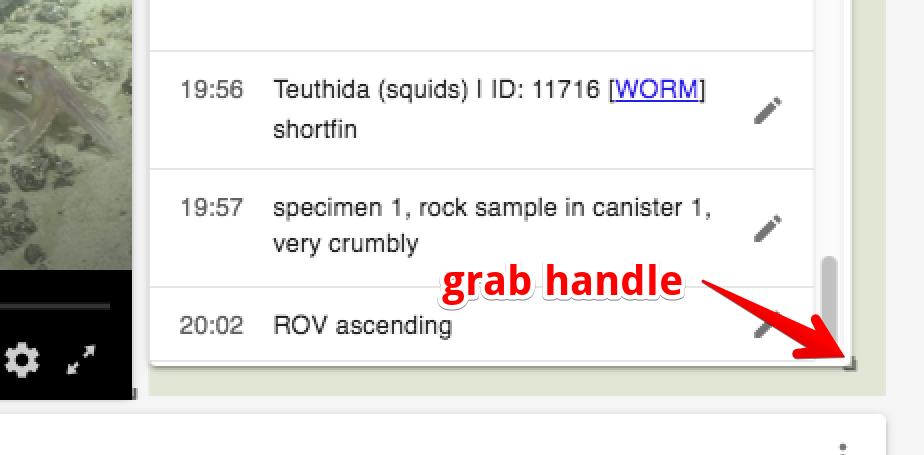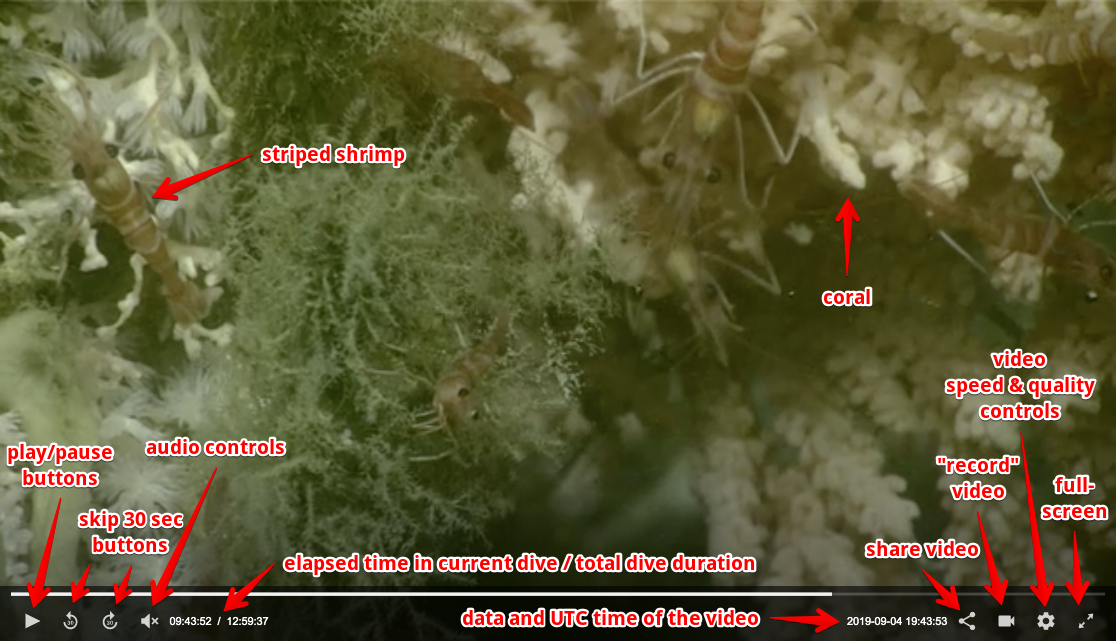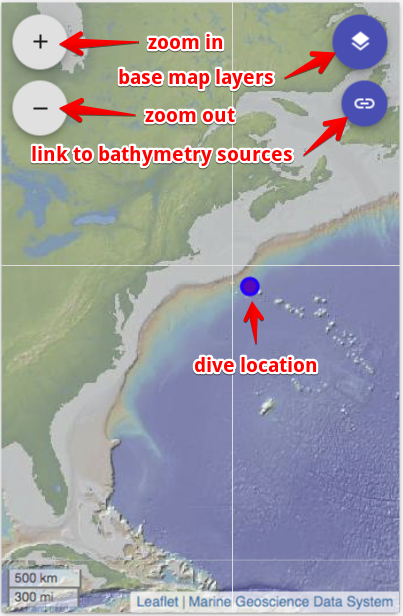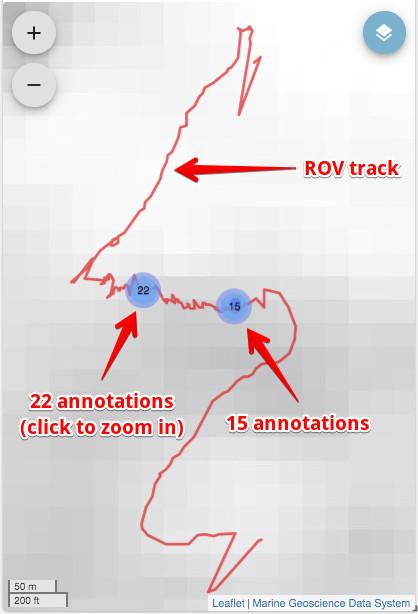Register for an Oceans 2.0 account & get more features
- You can view SeaTube without logging in, but you need an account to access and use SeaTube V3.
What is it?
SeaTube V3 is our 3rd generation viewer and annotation tool for underwater dive videos. There are currently 3 versions of SeaTube, SeaTube Pro, SeaTube V2 and SeaTube V3. The latest version includes these features:
- Changeable base maps
- Configurable layout
- Configurable ROV sensor display
- Quick annotation entry
- Powerful filtering and search tools
- Annotation taxonomy support + CMECS annotations
Which one should I choose?
If you simply want to view underwater videos, use SeaTube Pro or SeaTube V2. If you are helping annotate dives from the NOAA ship Okeanos Explorer, you should use SeaTube V3, which is accessed from the Expedition Management page. In the future, ONC will merge all three versions to create a single multi-purpose SeaTube.
How to use SeaTube V3
Step 1: Configure the Layout
Use the Layout Settings 3-dot menu to choose a predefined layout.
Optional: Customize your Layout
In addition to the predefined layout, you can drag, resize and remove individual panels. You can also revert to predefined layouts with a single click
Step 2: Get to Know the Widgets
A number of different widgets or panels are available within SeaTube:
- Map: shows the location where the video was recorded. For ROV dives, vehicle's track and annotation locations are also shown.
- Dive Details: ROV dive location, expedition, dates & times, goals.
- Video: Video display and control window.
- Annotation List: List of annotations already created for the current video.
- Annotation Entry: Tools for creating new video annotations.
- Sensor Readings: Environmental measurements recorded by sensors on the ROV or nearby the camera during the video.
Video Widget
The video widget lets you:
- play and pause
- control audio volume and mute
- watch video at half speed, normal speed, 1.5x speed and 2x speed
- skip forward and backward 30 seconds in the video
- see the video date and time
- save video clips in your personal library
- take snapshots
- choose video quality
- share a link to the video via Facebook, Twitter or URL
- expand to full screen
Recording Video Clips
You can save video segments to your personal playlist. Use the camera icon to start and stop recording for your segment. When you stop recording, you will be asked to add your video to a new or existing playlist. watch demo video.
After recording your video clip segments, you can view them from the Playlist Management screen:
Map Widget
When you open a dive in SeaTube V3, a map is displayed. This zoomable map shows seafloor bathymetry along with the track along which the Remotely Operated Vehicle (ROV) followed during the dive. Clicking a dot on the track line takes you to that point in the video.
Dive Detials
Here you can find information about the currently selected expedition and Remotely Operated Vehicle (ROV) dive. The Oceans 2.0 video archives hold video recordings from numerous expeditions and dives by many different ROVs.