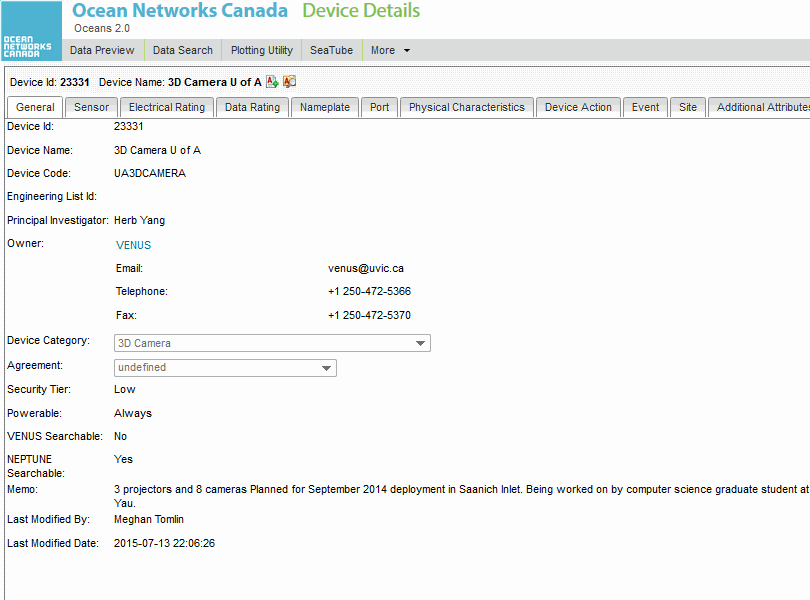What is it?
Device Search allows you to search for instruments by location, by device category, Principal Investigator, and other means.
Why is this useful?
Let's say you are a marine mammal biologist. You want to know where you can find live Hydrophone data on Oceans 2.0. But with hundreds of instruments with thousands of sensors, where do you start? It's easy with Device Search.
Register an Oceans 2.0 account & get more features
Personal history - remember searches, save plots, create annotations.
Share: send plots to colleagues and friends.
Community: join research working groups, share ideas for experiments and data analysis.
and more (click for details)
Start your Device search by selecting Device Category. The Results tab will display a listing of all devices that match. (click to enlarge)
A different way to search is by filtering by Location; the results tab displays all instruments at that location. Click on the 'Category' column to sort by Device Category.
Click the columns to sort in either ascending or descending order. You can page through results or increase the listings to 30-60 per page. When you find an instrument you want to learn more about, click on its ID hyperlink on the left.
A page with details of the instrument displays information (organized into tabs) for sensors connected to the device, details on model and serial number, actions carried out on the instrument, and deployment history.
If you are following the progress of a new instrument, you can click on the "Workflow" tab, which gives a summary of the procurement, testing, deployment and commissioning status of the instrument.