
Annotations are markers or comments you can add to Ocean Networks Canada (ONC) data such as videos on SeaTube. On other pages you are able to annotate other types of data, instruments and many other things. Annotations may also be part of specific naming schemas, known as a taxonomies, which are used to mark observations of life (e.g. marine mammals), geology or specific observatory maintenance activities, enabling easier searching and research. ONC staff also use annotations to flag suspect data and other observatory activities. Any logged-in user can create an annotation, which can be very useful for sharing information and making observations. When you create an annotation, you can choose to keep it private (only you will be able to see it), or you can share it with the world (anyone will be able to search for it and see it).
Once you share an annotation, you cannot "unshare" it. The annotation remains viewable by all users, but it may be deleted by the author or an administrator. |
Annotations and their use in observatory operations are also described in details in our Frontiers in Marine Science paper on Oceans 3.0.
For the purposes of this knowledge base guide, we can use SeaTube Pro as an example and context to create, search and download annotations. SeaTube Pro has built in annotation functionality allowing you to annotate any of the dive videos currently available.

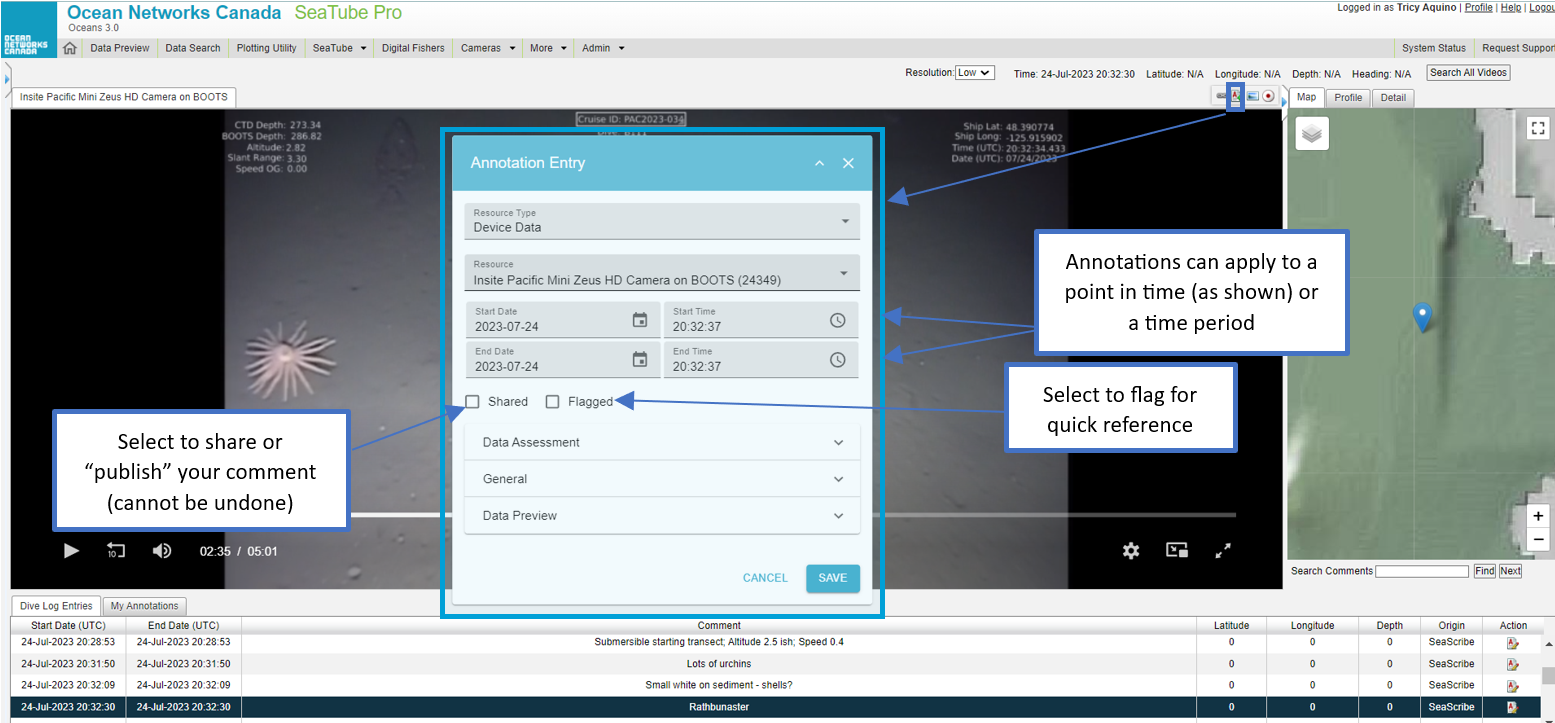
Click the Data Assessment, General, and Data Preview dropdowns:

To create a full annotation, click the Add an Annotation button. The annotation panel pops up. You can then:
To search and review annotations, choose Annotations from the More... menu:

This opens the Annotation Search page:

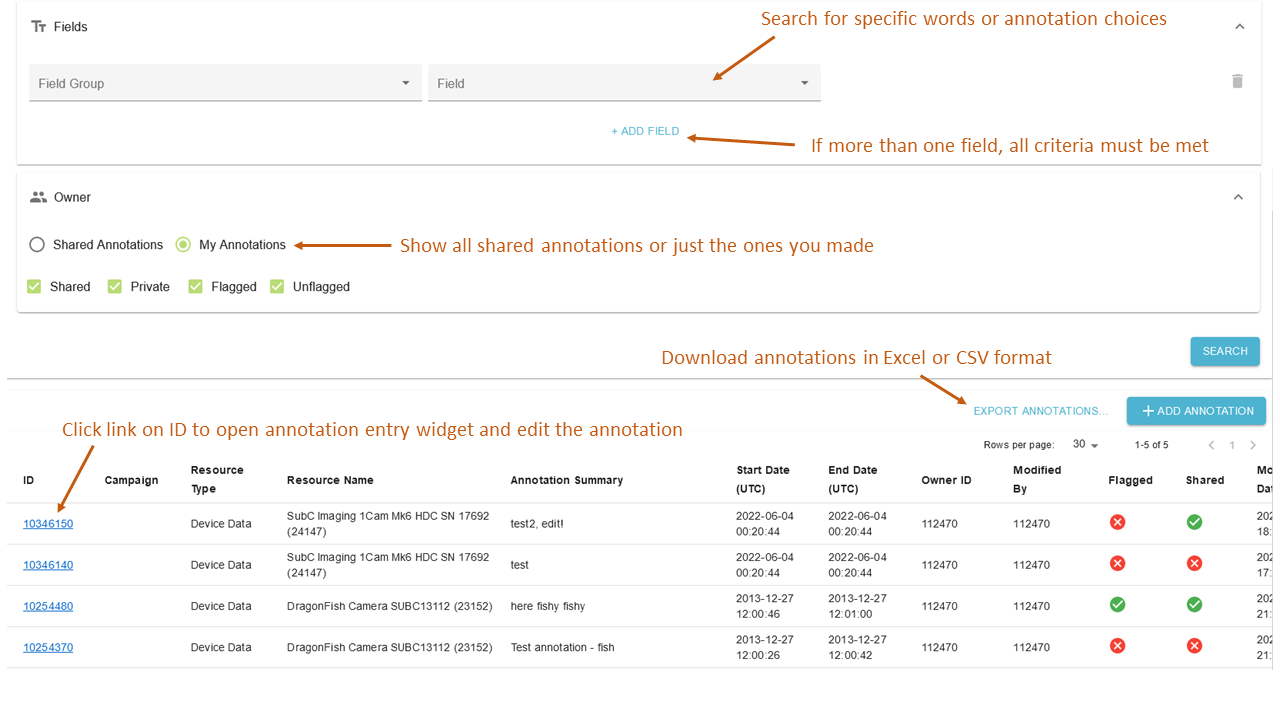
The Query Annotations screen lets you search for annotations by:
Refine your search using the above filters, then click the Search button. When you do this, the results are displayed below, listed by:
After searching, you can copy the full list of annotations for use in a spreadsheet. Click Export to export to a file in Excel or CSV format.