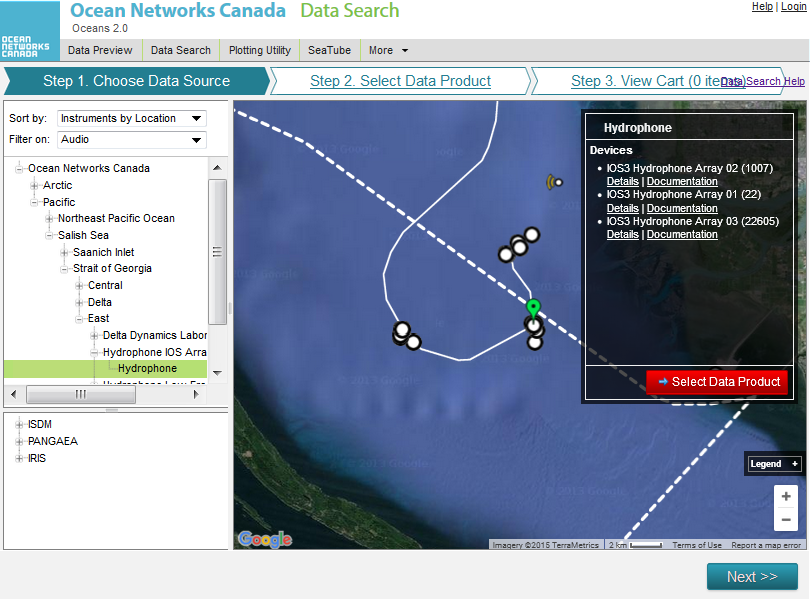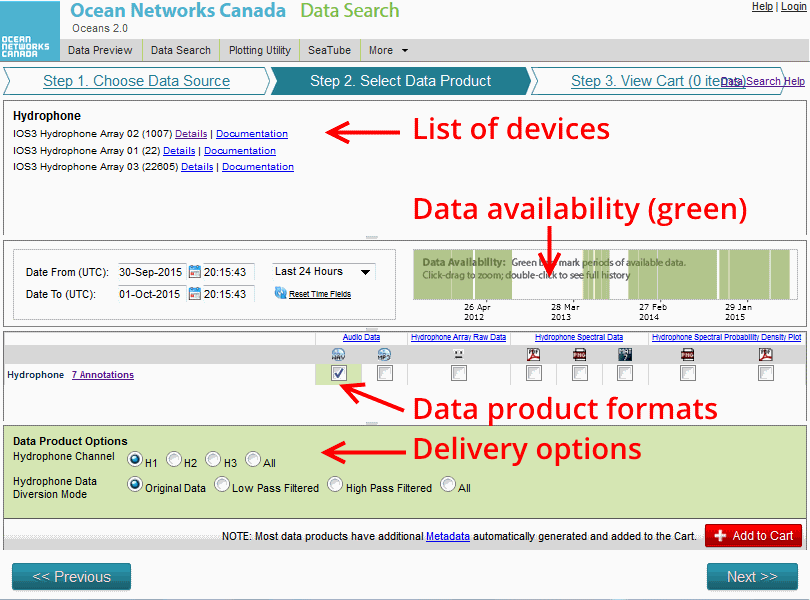What is it?
Data Search provides researchers with robust data processing and visualization for both scalar and complex data products. Results with accompanying metadata reports can be published in scientific papers. Many more instrument types are searchable than in Data Preview, including hydrophones, seismometers, vertical profilers, ship data and cameras.
Using a shopping cart model, you can create & download multiple searches at your convenience. If you log in with an Oceans 2.0 account, your previous data searches are retained.
Why is this useful?
Searching massive data sets over time can generate huge data downloads. Data Search gives you options such as averaging, Min/Max and selecting Clean or Raw data to control the amount of data you wish to process for downloading.
A search history lets you start a search while at one location (e.g., work) and then check in on that search from somewhere else (e.g., you mobile device, or at home)
Register an Oceans 2.0 account & get more features
Personal history - remember searches, save plots, create annotations.
Share: send plots to colleagues and friends.
Community: join research working groups, share ideas for experiments and data analysis.
and more (click for details)
When you first land on Data Search, the map displays all the locations where Ocean Networks Canada (with other data partners) has instruments.
Select 'Filter On:' from the navigation tree to chose an instrument category. As you select, the map adjusts to show the location in greater detail.
In this example, Audio filters for instruments that collect audio data. The tree now displays results of this type. When you select a location, it highlights in green and displays details on the info box on the right.
Click on step 2: select data product. The screen displays a listing of devices historically deployed, a graph of data availability, data product formats, and delivery options.
Click on the plot to zoom in, and click anywhere outside the plot to restore the screen.
Certain instruments, such as Hydrophones, require a different application to view. Click on "Search Hydrophone Data" to launch the application.