About Annotations
Annotations are markers or comments you can add to Ocean Networks Canada (ONC) data such as videos on SeaTube. On other pages you are able to annotate other types of data, instruments and many other things. Annotations may also be part of specific naming schemas, known as a taxonomies, which are used to mark observations of life (e.g. marine mammals), geology or specific observatory maintenance activities, enabling easier searching and research. ONC staff also use annotations to flag suspect data and other observatory activities. Any logged-in user can create an annotation, which can be very useful for sharing information and making observations. When you create an annotation, you can choose to keep it private (only you will be able to see it), or you can share it with the world (anyone will be able to search for it and see it).
Once you share an annotation, you cannot "unshare" it. The annotation remains viewable by all users, but it may be deleted by the author or an administrator.
Annotations and their use in observatory operations are also described in details in our Frontiers in Marine Science paper on Oceans 3.0.
For the purposes of this knowledge base guide, we can use SeaTube Pro as an example and context to create, search and download annotations. SeaTube Pro has built in annotation functionality allowing you to annotate any of the dive videos currently available.
Annotating Something
Click the Data Assessment, General, and Data Preview dropdowns:
To create a full annotation, click the Add an Annotation button. The annotation panel pops up. You can then:
- Define the time period the annotation refers to
- Add your comments under General
- Share the annotation by clicking the Shared button (cannot be undone, but may be deleted)
- Flag your annotation for future reference or editing
Searching Annotations
To search and review annotations, choose Annotations from the More... menu:
This opens the Annotation Search page:
The Query Annotations screen lets you search for annotations by:
- Resource: Specify the resource (an individual dive, device, etc.) and Resource Type (ROPOS dive, device, etc.)
- Date & Time: Specific date and time range
- Source: Database the annotation is stored in
- Fields: Text or annotation choices contained in any of the annotation comments. Available options will depend on the Resource Type field.
- Owner: Shared (previously created by anyone) and My Annotations (created by you, including those you have/haven't shared or flagged)
Refine your search using the above filters, then click the Search button. When you do this, the results are displayed below, listed by:
- ID: Unique identification number assigned to each annotation. Click these numbers to view or edit individual annotations.
- Campaign: Expedition description
- Resource Type: ROPOS dive, device, etc.
- Resource Name: the name of the individual dive, device, etc. related to each individual annotation
- Annotation Summary: comment or other information contained within the annotation
- Start/End Date: the dates and times referenced by each annotation (this does not refer to the date and time the annotation was created)
- Owner ID: Identifying which user made the annotation
- Modified By: Identifying which user last edited the annotation
- Flagged: Whether an annotation has been flagged or not
- Shared: Whether an annotation is shared (published) or not
- Modified Date (UTC): Date and time the annotation was made, in the UTC time zone
Downloading Annotations
After searching, you can copy the full list of annotations for use in a spreadsheet. Click Export to export to a file in Excel or CSV format.

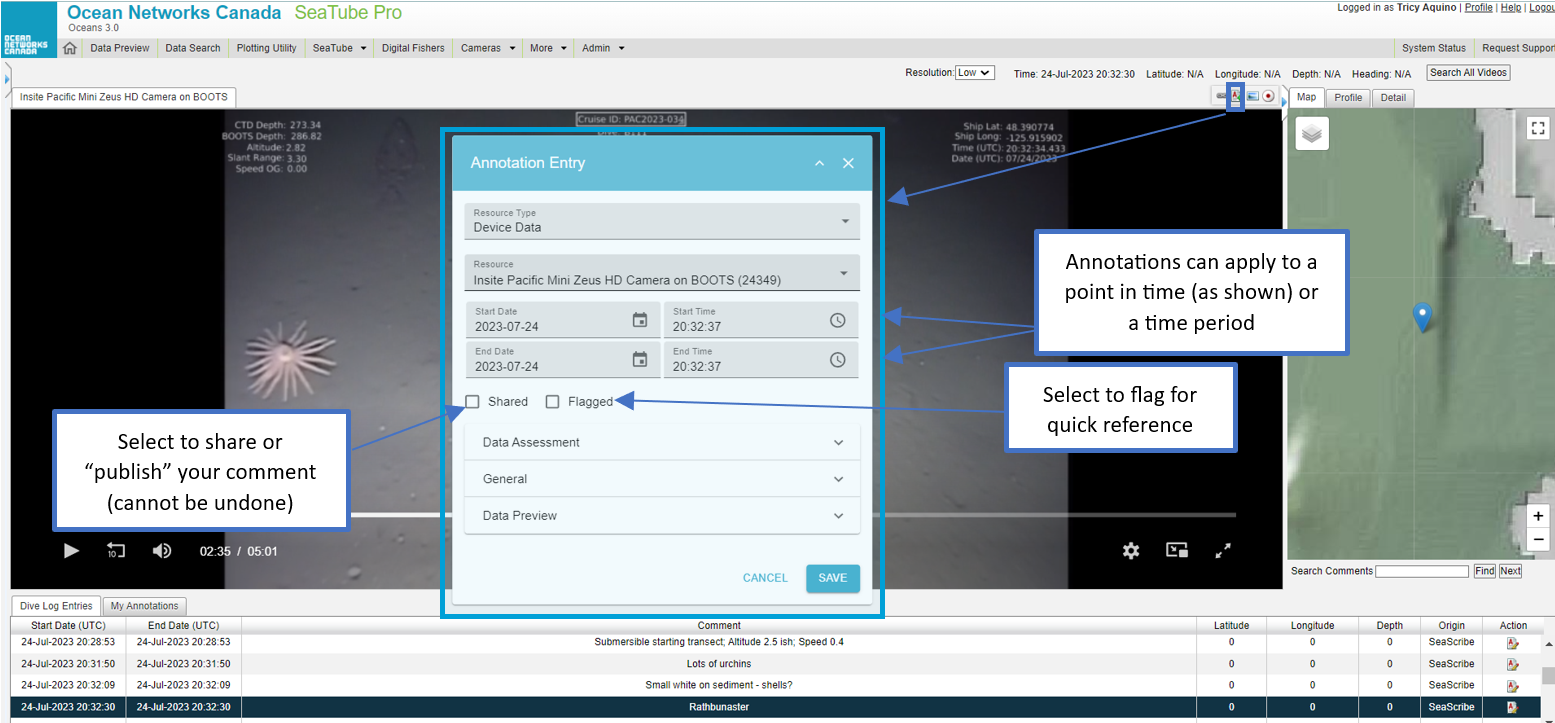



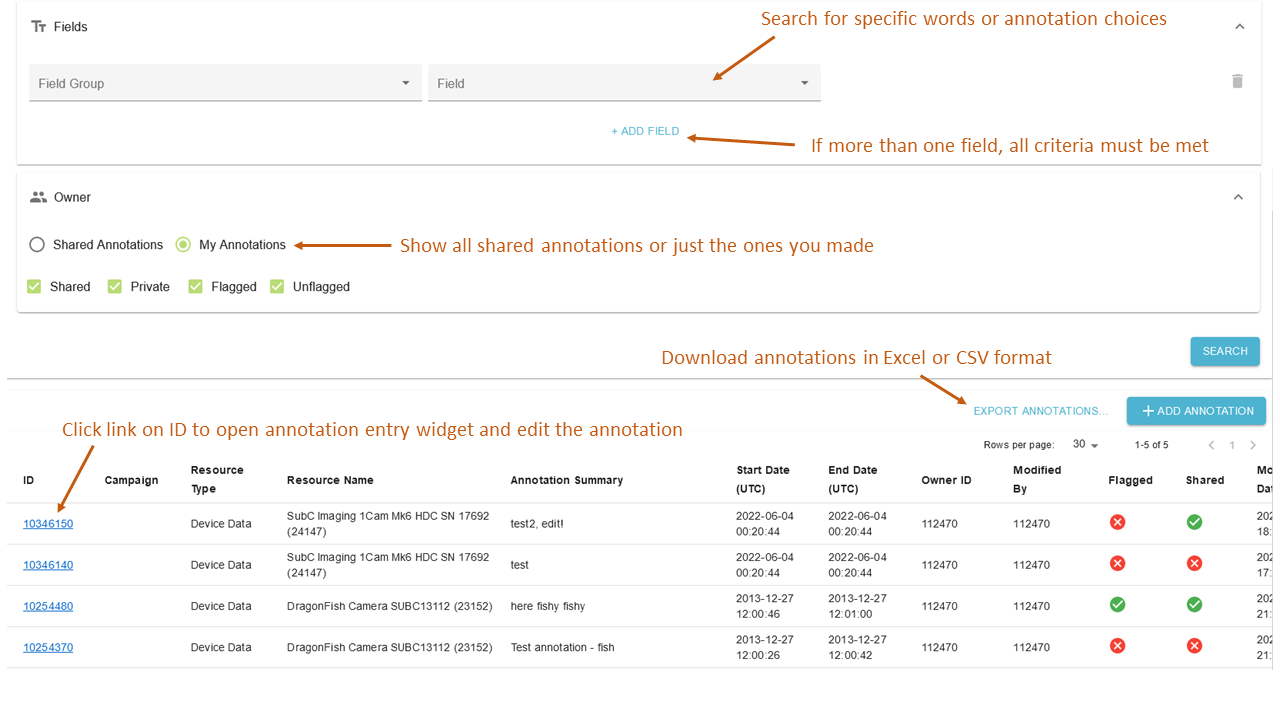
4 Comments
Dwight Owens
Comments
Your comments, questions and suggestions are welcome. (Just click Add Comment below.)
Melissa H and Sophia M
Can I delete an annotation?
Dwight Owens
Not at this time, but we're working on adding that functionality.
Ben Biffard
Delete was added sometime ago. Restricted to one's own annotations for most users.